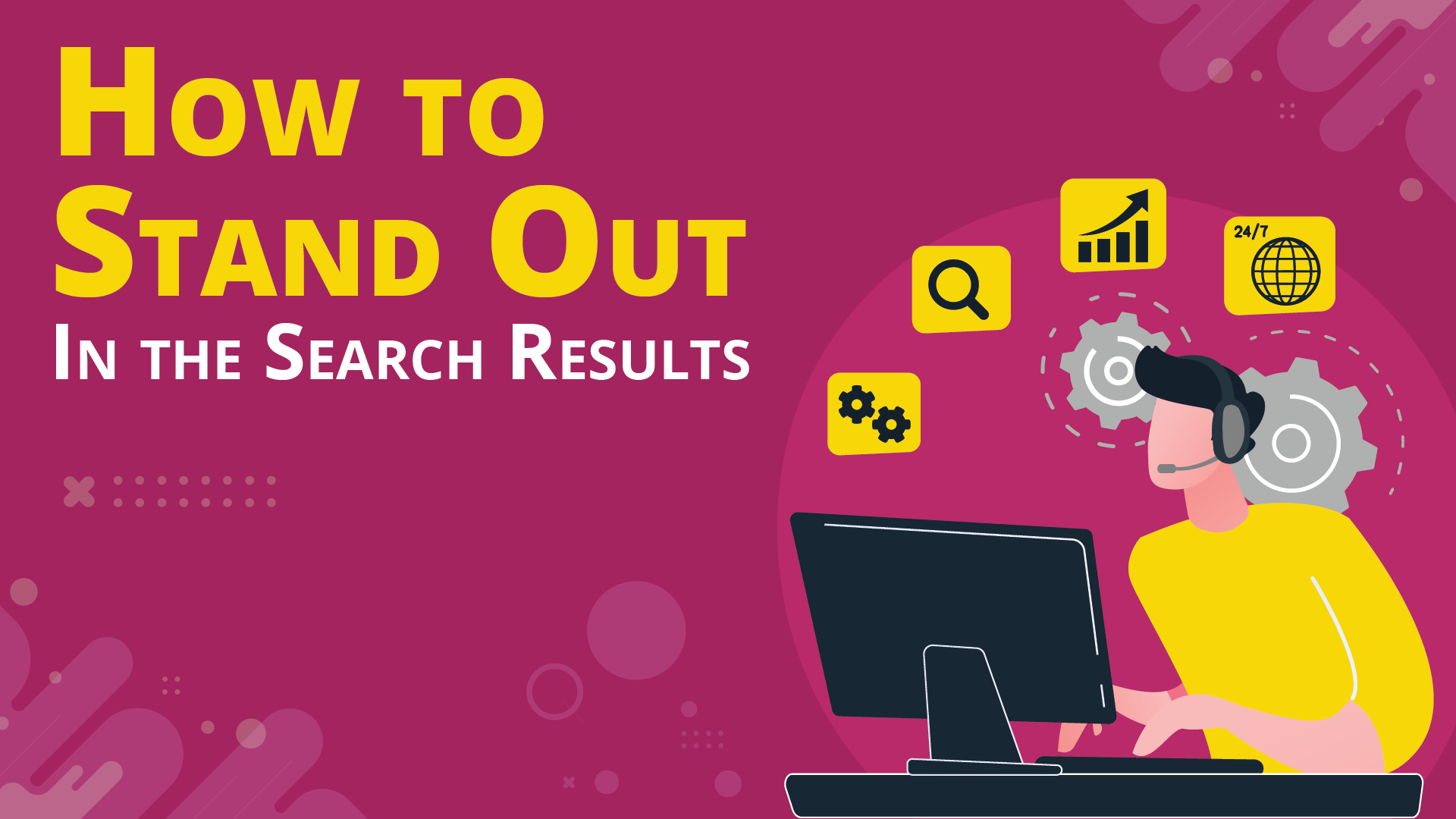
Title tags and meta descriptions are like a book’s title and synopsis. They give users a solid idea of what the content of a certain web page will be about.
Both appear on the Search Engine Results Page (SERPs) for a query. This search snippet contains URL, Title Tag, and Meta Description, with titles and metas being two essential on-page SEO factors.
Users want to know where their search will take them, while search engines seek to understand what the page is about. Give them the pointers they need, and you’ll have a little more control over your rankings.
But first, let’s understand what each element stands for.
What is a Title Tag?
Fundamentally, a title tag is an HTML element that defines the title of a web page.
Also called a “meta title” or “meta title tag,” this is the blue link you click to visit a certain page. Ideally, it should match what the visitor will see once they land on the page and smartly summarise a page’s content.
It should also include a couple of the keyword phrases you want to target.
What is a Meta Description?
A meta description is the copy that appears just below the title tag. It’s also an HTML element, but one with more wiggle room for description and keyword phrases.
This description should reflect the user’s query, while providing enough context for their search. This way, the user knows they’ve landed on the right place.
And Why is it Helpful to Optimise Both?
Together, title tags and meta description work by setting the stage for your page. Although they don’t affect search rankings directly, they do impact click-through rates and consequently a page’s ranking potential.
Google spiders will crawl both elements to grab the “essentials” of a page so it can offer the best search experience for users. That might not always work as expected, which we’ll discuss at the end of this article.
When you optimise title tags and meta descriptions, you’ll likely be optimising how they show up in three places.
- SERPS
- Web Browsers
- Social sharing links
When strategically written, your title tags and meta descriptions can help you stand out in all three of them.
How to Optimise Your Title Tags and Meta Descriptions
You can change your meta descriptions and title tags directly on HTML or in your WordPress settings.
Or, if you decide, you can let Google pull this data for you. But for the purpose of this article, here are a few things you can do to optimise your titles and metas yourself.
Consider Optimal Length
Long title tags and meta descriptions could be truncated by an ellipsis (“…”). Sometimes, they could even be completely rewritten according to Google’s standards.
If you want to increase the chances of Google using your variation, you should keep your title tags around 50-60 characters and your meta descriptions around 155-160 characters.
Of course, you should always keep this optimal length in mind. But your main focus should be on providing value and encouraging clicks.
Know What to Write
Think about the user’s query, and whether your main keywords match it. Front-load those keywords whenever possible, watching out for keyword stuffing.
Prioritising a couple of keywords in your titles and metas helps Google see that they closely match what the user is looking for. You’ll typically see exact-match keywords bolded, just like in the following example:
The user has searched for “Wordpress”
“When people’s expectations match what they see on the page, it means a lower website bounce rate and a longer time spent on the site,” said the folks at HostGator.
Both your title and descriptions should help your visitors understand exactly what they’ll get. Don’t tell someone they’ll find something on your site only to leave them bewildered once they land there.
On that note, be concise, yet clear. Put on the hat of a copywriter and ask yourself:
“Does this title/description tell the reader what they need to know? Does it set the context for what’s to come? And does it compel them to click through? Lastly, does it include my main keywords?”
Reflect the Content of Your Page
Make sure your titles and metas accurately reflect the corresponding content of the page it leads to. If you fail to do this, Google might (and should!) reject them.
If they’re irrelevant to the search query and to the user’s goal, a bad user experience may follow. And that’s the complete opposite of Google’s approach to search.
Make It as Unique as You Can
Imagine trying to outrank yourself. It may sound absurd, but that’s exactly what happens when you include the same titles and metas to different pages on your website.
Search engines would then struggle to understand which of those pages is “the best” among them. To say nothing of how bad it looks.
So, don’t sabotage your own ranking endeavours. Ensure that each page has its own unique description.
Know That Google Can Rewrite Your Title Tags and Meta Descriptions
Unfortunately, Google and other search engines won’t always use the title tags and meta descriptions you’ve carefully crafted. Yes, even if you’ve followed every single best practice.
This often happens when the copy you’ve provided doesn’t seem to naturally reflect the query or the content of the corresponding page.
Will you always agree with it? No. But it’s an interesting observation exercise, nonetheless. Looking at the “preferred” text can help you understand what search engines deem relevant for the SERP snippet.
All in all, we could also think of titles and metas as doors. You could either leave users to figure out what’s behind those doors, or open it for them. The latter typically leads to higher click-through rates.
