
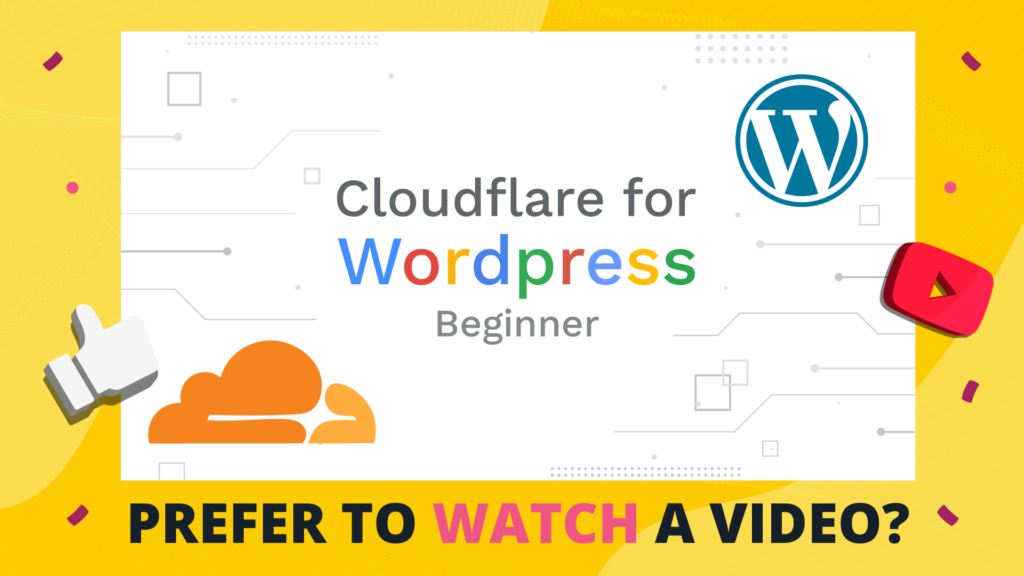
Is your WordPress website a bit sluggish? Worried about security threats? CloudFlare can be a game-changer for small businesses looking to improve their website’s performance and keep it safe from harm. Here’s a simplified breakdown of how CloudFlare works and how to set it up for your WordPress site:
What is CloudFlare?
Think of CloudFlare as a middleman between your website visitors and your WordPress site. It acts like a giant network of servers around the world, caching your website’s content and delivering it to visitors from the closest location. This significantly improves loading times for your visitors.
Benefits of Using CloudFlare:
- Speed: CloudFlare’s global network ensures lightning-fast delivery of your website’s content.
- Security: CloudFlare helps shield your site from malicious attacks and suspicious traffic.
- Free Plan: CloudFlare offers a free plan that’s perfect for small businesses.
Setting Up CloudFlare with WordPress
- Create a CloudFlare Account: Sign up for a free CloudFlare account.
- Add Your Domain: In CloudFlare, add your website domain name.
- Update Your Nameservers: Point your domain’s nameservers to CloudFlare’s nameservers (provided during signup).
- Install the CloudFlare WordPress Plugin: In your WordPress dashboard, install and activate the official CloudFlare plugin.
- Connect the Plugin: Enter your CloudFlare API token (found in your CloudFlare profile settings) to connect the plugin.
- Apply Recommended Settings: Let the plugin apply CloudFlare’s recommended settings optimized for WordPress websites.
- Optional Tweaks: You can disable features like “Scrape Shield” if they slow down your site (refer to the video for details).
Remember:
- Purge Cache: After making changes to your website, purge CloudFlare’s cache to ensure visitors see the latest version. You can do this through the CloudFlare plugin.
By following these steps, you can leverage CloudFlare’s free plan to boost your WordPress website’s speed and security. For more technical details, refer to the video.
Need a great WordPress host for your website?
